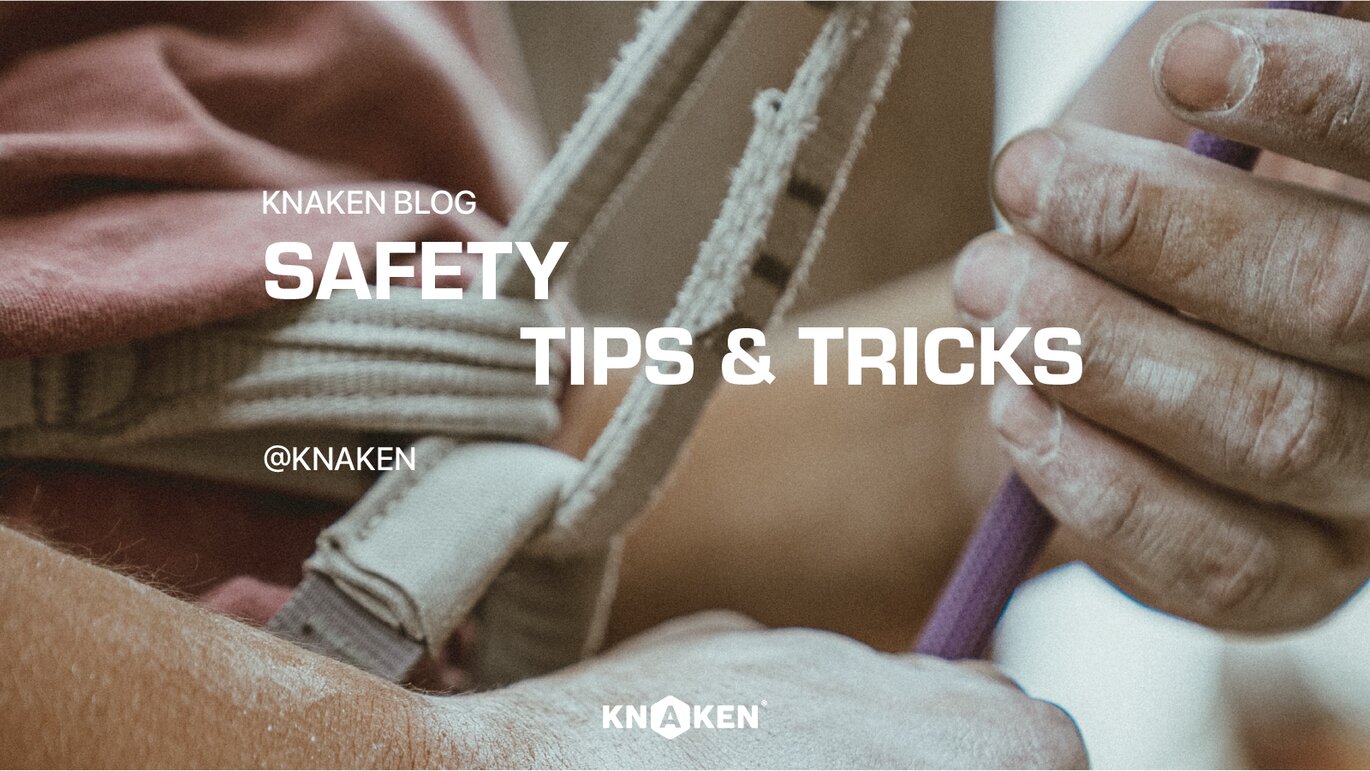Security tips & tricks
Security is our top priority, but whether your Knaken account is safe is not only in our hands. We do this together with you. That is why we want to give you a number of tips to properly secure the account. Besides the fact that we recommend using a unique and secure password for your account, there are more ways to protect your Knaken account and other platforms.
Secure Password
It sounds so simple, but actually, it is always a challenge: “how do I create a secure password?” A secure password consists of more than 16 characters and contains numbers, capital letters and characters. In addition, it is recommended that you use a unique password for each account you use. Should a password get into the hands of a bad actor, not all your accounts are at risk.
Password manager
With a unique password for each online account, with more than 16 characters, remembering passwords is quite a challenge. Fortunately, great tools have been made for this in the form of a password manager. In this piece of software you create an item for all your internet accounts, and you can easily generate new, unique and secure passwords. The most advanced password managers even check if passwords are in leaked password lists and if you have used a password before. Knaken recommends using 1Password. A paid, but very secure password manager.
Two-factor authentication (2FA)
Many people are already using 2FA without realising it. 2FA is an additional, unique code on top of your password that protects your account. This unique code changes every 30 seconds, making it extra difficult for a malicious person to get into the account, even if they have your password. A good password manager will offer the option to save your 2FA, so you don't lose it when you get a new phone. This happens, for example, with Google Authenticator, so that you have to export your 2FA codes to your new phone or switch it on and off again.
How do I enable 2FA on my account?
For many users, the 2FA is a new way of account security that not everyone is familiar with. To set up a 2FA, you must first log in to your Knaken account. Then click on account and then 2FA. Do you use the mobile app? Then navigate to settings and activate the 2FA there. Here you will see a QR code that you can scan with the Google Authenticator app or a password manager app. You can also copy the code above the QR code and use it as an input key in the 2FA app. You will then see a code in the Authenticator app that you can enter under the QR code on the Knaken platform. Your 2FA is now successfully set up!
If you try to log in and are prompted for a 2FA, that means you have already set up a 2FA. This is often with the Google Authenticator app. In the Google Authenticator app, you will see a code that you must enter on the Knaken login screen. This code changes every 30 seconds, so you need to enter the code quickly. If you have a new phone or if you delete the Authenticator app, you will probably no longer have access to your 2FA code. It is therefore useful to export the keys to the new phone first before deleting the codes and app. Do you no longer have access to your 2FA code? Email [email protected]
Additional information about security
Unfortunately, there are many criminals active on the internet and platforms with money such as banks are an area of interest of these people. Using various devious tricks such as brute force (password guessing), password reset emails, phishing emails and even over the phone, they try to gain access to accounts. So, always be alert, secure your account and contact our support if you have any doubts.
Discover more blogs ALL COINS
ALL COINS
 Bitcoin
Bitcoin
 Ethereum
Ethereum
 Tether
Tether
 BNB
BNB
 Solana
Solana
 USD Coin
USD Coin
 XRP
XRP
 Dogecoin
Dogecoin
 Cardano
Cardano
 Shiba Inu
Shiba Inu
 Avalanche
Avalanche
 Polkadot
Polkadot
 Bitcoin Cash
Bitcoin Cash
 Tron
Tron
 Chainlink
Chainlink
 Polygon
Polygon
 NEAR Protocol
NEAR Protocol
 Internet Computer
Internet Computer
 Litecoin
Litecoin
 Dai
Dai
 Uniswap
Uniswap
 Aptos
Aptos
 Stacks
Stacks
 Ethereum Classic
Ethereum Classic
 Filecoin
Filecoin
 Render
Render
 Cosmos
Cosmos
 Stellar Lumens
Stellar Lumens
 Hedera
Hedera
 Immutable X
Immutable X
 Arbitrum
Arbitrum
 VeChain
VeChain
 Maker
Maker
 The Graph
The Graph
 Injective Protocol
Injective Protocol
 Pepe
Pepe
 Fantom
Fantom
 Fetch.ai
Fetch.ai
 THORChain
THORChain
 Lido DAO
Lido DAO
 Sui
Sui
 Algorand
Algorand
 Gala Games
Gala Games
 Flow
Flow
 Aave
Aave
 Quant
Quant
 Flare
Flare
 BitTorrent-New
BitTorrent-New
 Elrond
Elrond
 Ondo
Ondo
 Axie Infinity
Axie Infinity
 dYdX
dYdX
 The Sandbox
The Sandbox
 Chiliz
Chiliz
 Tezos
Tezos
 Synthetix
Synthetix
 JasmyCoin
JasmyCoin
 Mina
Mina
 Akash Network
Akash Network
 Gnosis
Gnosis
 EOS
EOS
 Decentraland
Decentraland
 ApeCoin
ApeCoin
 Kava
Kava
 Blur
Blur
 Mantra
Mantra
 Ocean Protocol
Ocean Protocol
 Curve
Curve
 1inch
1inch
 Ankr
Ankr
 STEPN
STEPN
 Compound
Compound
 Enjin
Enjin
 Livepeer
Livepeer
 Terra Classic
Terra Classic
 Ethereum Name Service
Ethereum Name Service
 0x
0x
 Siacoin
Siacoin
 Raydium
Raydium
 Qtum
Qtum
 PAX Gold
PAX Gold
 Basic Attention Token
Basic Attention Token
 Loopring
Loopring
 Aragon
Aragon
 Mask Network
Mask Network
 Yield Guild Games
Yield Guild Games
 WAVES
WAVES
 Moonbeam
Moonbeam
 GMX
GMX
 Kusama
Kusama
 Chromia
Chromia
 Convex Finance
Convex Finance
 SushiSwap
SushiSwap
 ICON
ICON
 Lisk
Lisk
 Audius
Audius
 Storj
Storj
 LCX
LCX
 Band Protocol
Band Protocol
 UMA
UMA
 Balancer
Balancer
 COTI
COTI
 Keep Network
Keep Network
 Cartesi
Cartesi
 Nano
Nano
 Powerledger
Powerledger
 Phala
Phala
 Orca
Orca
 Dent
Dent
 Request
Request
 Moonriver
Moonriver
 Covalent
Covalent
 Kyber Network
Kyber Network
 Acala
Acala
 Orchid
Orchid
 Aavegotchi
Aavegotchi
 Spell Token
Spell Token
 Rarible
Rarible
 OmiseGO
OmiseGO
 Bancor
Bancor
 Origin Protocol
Origin Protocol
 My Neighbor Alice
My Neighbor Alice
 LimeWire
LimeWire
 Star Atlas
Star Atlas
 Perpetual Protocol
Perpetual Protocol
 Alien Worlds
Alien Worlds
 Ren
Ren
 Enzyme
Enzyme
 Alchemix
Alchemix
 Energy Web Token
Energy Web Token
 Green Satoshi Token
Green Satoshi Token
 Kin
Kin
 Bonfida
Bonfida
 Mango
Mango
 Barnbridge
Barnbridge
 Shiden
Shiden
 KILT
KILT
 Step Finance
Step Finance
 Serum
Serum
 Mirror Protocol
Mirror Protocol
 Oxygen
Oxygen
 BitDAO
BitDAO
 Songbird
Songbird
 Planq
Planq
 Saber
Saber
 Kintsugi
Kintsugi
 GRN
GRN
 PlayDapp
PlayDapp
 TerraUSD
TerraUSD
 Terra 2.0
Terra 2.0
 Tether EURt
Tether EURt
 Tether Gold
Tether Gold
 Florin
Florin
 Bobcoin
Bobcoin
 EDMC Network
EDMC Network
 SocialBlox
SocialBlox