

Introduction
In the world of crypto trading, security is crucial to protect your investments. Two-factor authentication (2FA) is an essential security measure that helps strengthen the protection of your account. Let’s dive deeper into 2FA and how you can set it up for your Knaken account.
What is 2FA?
Two-factor authentication, commonly known as 2FA, is an additional layer of security used alongside your username and password to better secure your account. Instead of relying solely on single-factor verification, a 2FA system requires two different verification methods, such as a password and a one-time code generated by an authenticator app.
Reasons to Use 2FA
– An extra layer of security that makes it harder for unauthorized persons to access your account
– Protects your account against common security risks such as phishing and hacking
– Provides peace of mind through enhanced account security
How 2FA Works at Knaken
At Knaken, 2FA is utilized to offer extra security during login. By using a 2FA method, such as an authenticator app, you can ensure that your account is better protected.
Step-by-Step Guide to Setting Up 2FA at Knaken
Follow these simple steps to set up 2FA for your Knaken account:
Step 1: Log in to Your Knaken Account
Sign in to the Knaken platform using your username and password.
Step 2: Go to Account Settings or Security Settings
Once logged in, navigate to your account or security settings.
Step 3: Choose the Authenticator App for 2FA
At Knaken, it is mandatory to use an authenticator app for 2FA. Download and install an authenticator app of your choice, such as Google Authenticator or Authy.
Step 4: Follow the Instructions to Configure the Authenticator App
Scan the QR code in your Knaken account with the authenticator app or enter the displayed key manually. The app will now generate a one-time code for your account.
Step 5: Enter the Generated Code and Activate 2FA
Enter the one-time code generated by the authenticator app and confirm it on the Knaken platform. This will activate 2FA for your account.
Step 6: Store Your Backup Codes Securely
Keep your backup codes in a safe and secure place so that you can use them to regain access to your account if you ever lose your authenticator app or change devices.
New Phone or Lost 2FA?
When you have purchased a new phone or lost your 2FA (two-factor authentication), there are three situations in which you can re-add or export your 2FA:
1. Use Your Backup Code to Reset 2FA
If you have lost your 2FA, the easiest way to resolve the issue is to use your backup code. During the initial setup of 2FA, you should have received a backup code. Keep this code in a safe place, as it allows you to reset your 2FA if you encounter problems. Enter the backup code in the account management to restore your 2FA settings.
2. Use Your Old Phone to Export 2FA to Your New Phone
If you purchased a new phone, you don’t need to go through the entire 2FA process again. You can export your 2FA settings from your old phone to your new phone using the authenticator app that you are using. This process may vary slightly depending on the app used. Generally, it involves exporting or scanning a QR code or manually entering secret keys.
3. Contact [email protected]
If you have lost both your 2FA and your backup code or no longer have access to your old phone, the last option is to seek help from Knaken. Contact customer service at the email address [email protected]. Provide a clear description of your problem and verify your identity. The support team will then assist you in recovering your 2FA settings.
Conclusion
Setting up 2FA for your Knaken account is an important step in ensuring the security of your account and your crypto investments. Spend the time to set up 2FA correctly and enjoy extra peace of mind right away. If you have not yet set up 2FA for your Knaken account, we highly encourage you to do so as soon as possible.

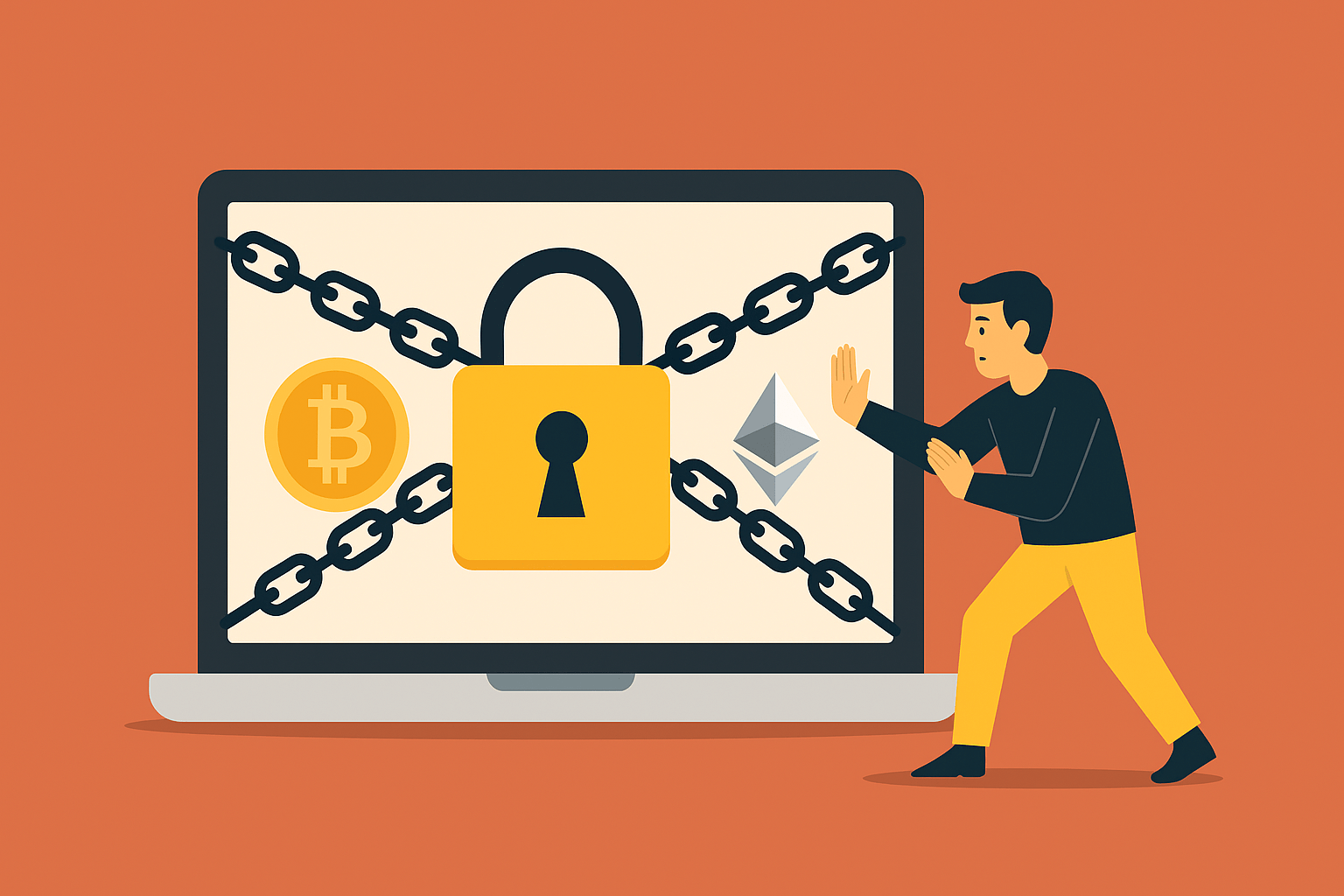

Knaken Cryptohandel B.V. has applied for a MiCA license from the Netherlands Authority for the Financial Markets (AFM). This application is currently being assessed by the AFM.
Investing in crypto-related products involves significant risks.















